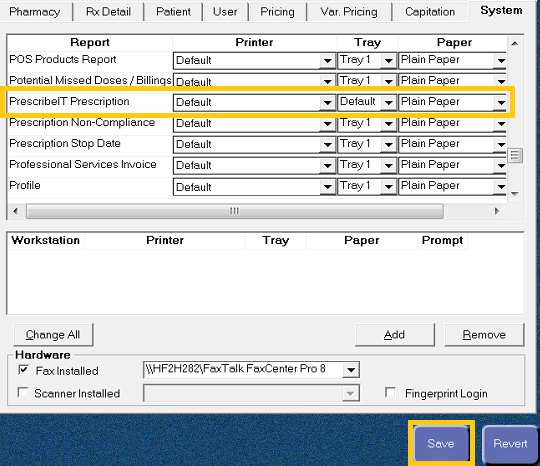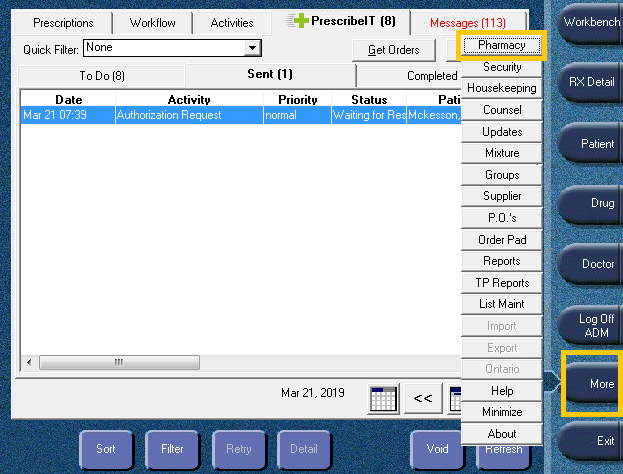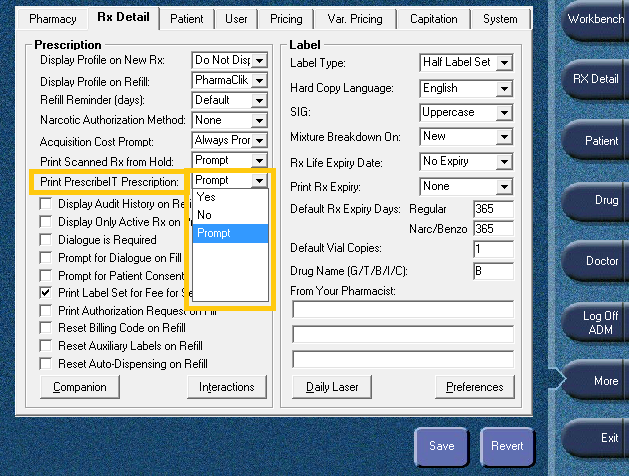Printing the PrescribeIT® Prescription PDF
By default, the PrescribeIT® prescription PDF does not print automatically. For pharmacies not on paperless workflow (see Introduction to Paperless Workflow), your print preference will need to be set to either Yes or Prompt to enable printing. You will also need to select a printer for the PrescribeIT® prescriptions.
If the prescription is part of a bundle, the PrescribeIT® PDF copy would only need to be printed once for all the prescriptions in the bundle. Alternatively, setting the print preference to Prompt will allow you to choose which prescriptions in the bundle will print.
To update your Pharmacy Print Preferences:
- From PharmaClik Rx, select More > Pharmacy.
- Select the Rx Detail tab.
- In the Print PrescribeIT® Prescription drop down menu, choose your print preference.
- Yes: Automatically print the PrescribeIT prescription PDF when a prescription is processed.
- No: (default) The PrescribeIT prescription does not print when a prescription is processed.
- Prompt: (recommended) When a prescription is processed, you will receive a prompt asking if you would like to print the prescription.
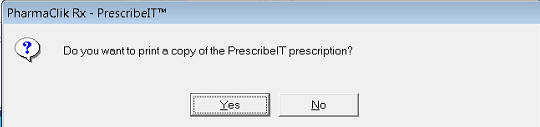
- Click Save.
.
To select a printer for PrescribeIT® prescriptions:
- From PharmaClik Rx, select More > Pharmacy.
- Select the System tab.
- In Reports, scroll to PrescribeIT® Prescription.
- Set the following:
- Printer - select the printer.
- Tray- select the tray in the printer that contains plain paper.
- Paper: Plain paper
- Click Save.
.